Android Debug Bridge (ADB) is a command-line tool and is a part of the Android SDK and Platform tools. It creates a bridge between the Android device and a computer for successful communication. Using ADB, users can unlock the bootloader, install a custom recovery, boot into recovery or fastboot mode, install APKs from the computer, and many more. ADB is relatively easy to install, but sometimes you may face errors. The most common is 'adb' is not recognized as an internal or external command, operable program or batch file.
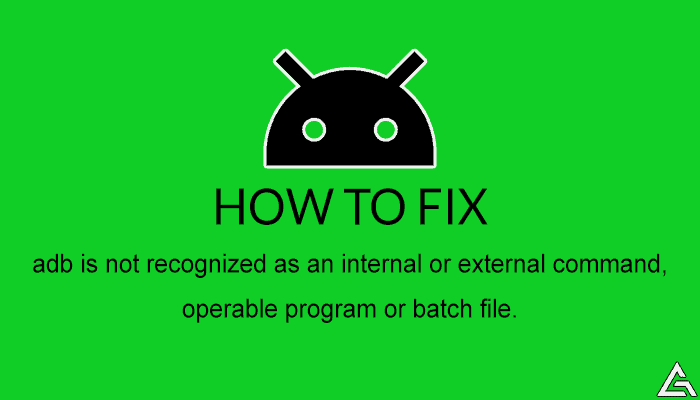
If you're facing the adb is not recognized error and wondering how to fix it? Then we have listed a step-by-step guide that will help you fix adb not recognized error on your computer.
How to Fix adb not recognized Error and Fastboot not recognized Error
The adb is not recognized error is caused when the Command Prompt or PowerShell cannot identify the ADB command. It happens because of the missing system environmental variable for Android SDK and Platform Tools. Before we proceed to fix adb is not recognized error, make sure to follow the below pre-requisites.
- Make sure you have installed the latest Android SDK and Platform Tools on your computer.
- Make sure that the USB Debugging option is enabled on your Android device from Developer Options. Follow this tutorial to enable USB Debugging on your phone.
Do note that fixing adb not recognized error also fixes the 'fastboot' is not recognized as an internal or external command, operable program or batch file error.
Add the Missing Environmental Variables
- Click on the Windows Start icon and search for Advanced System Settings.
- Now, click on the View advanced system settings.
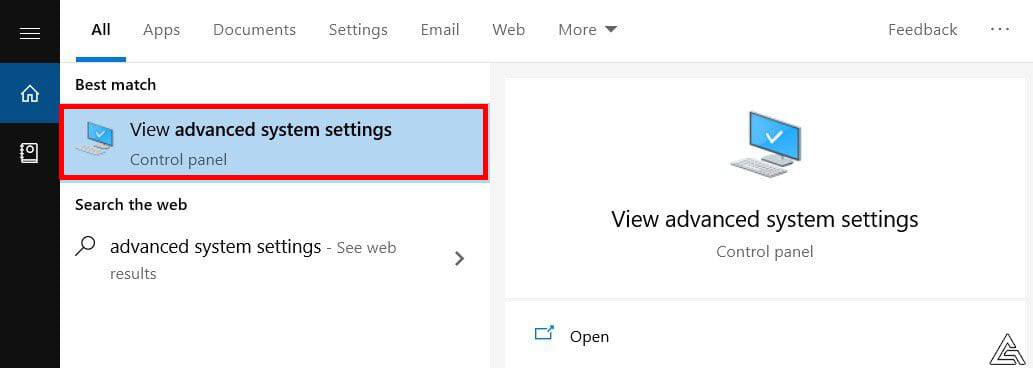
- Now, the System Properties window should open on your computer.
- Click on the Environmental Variables button. It will be the last option in the System Properties window.
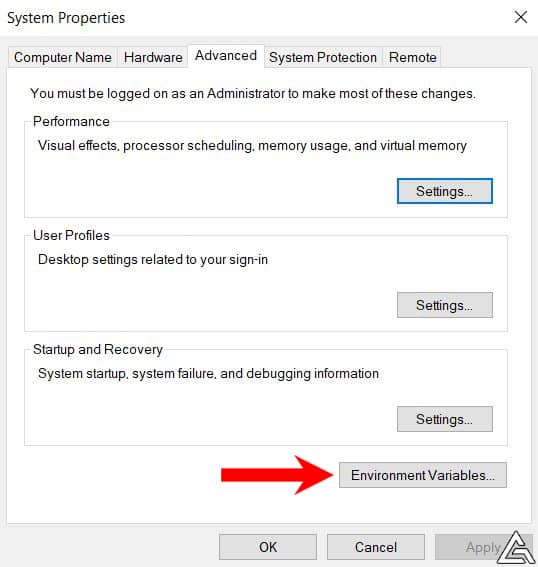
- The Environment Variables window should open, and you will see two sections: User variables and System variables.
- In the System variables, double click on the Path variable to edit its value.
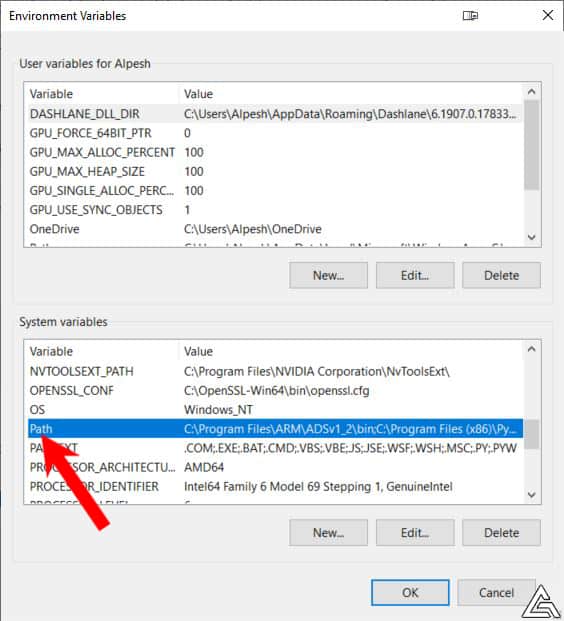
- The Edit environment variable window will pop up. Click on the Browse option.
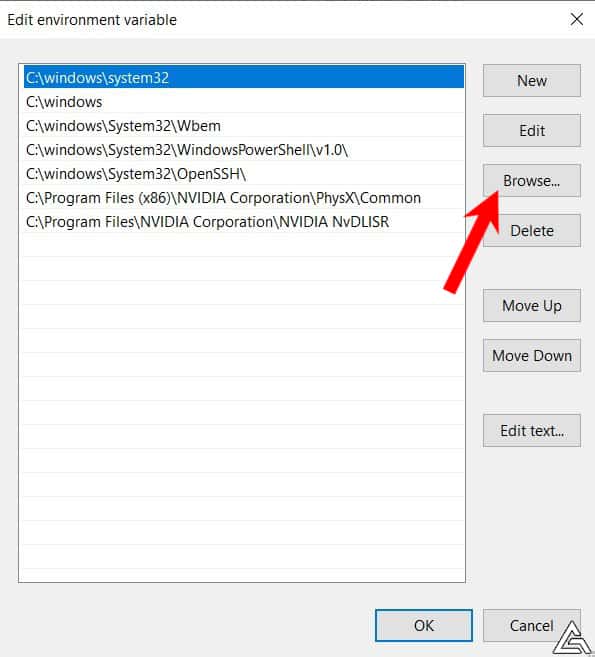
- Navigate to the location where you have installed the ADB and Fastboot binaries, select the platform-tools folder, and then click on OK.
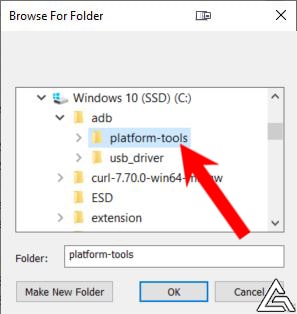
- The selected directory will now be added as the Value for the Path variable.
- Click on OK to close the Edit environment variable window and click on OK again to close the Environment Variables window.
That's it; now you have successfully added the missing adb and fastboot environmental system variables. You may now go ahead and check if the ADB not recognized error is fixed.
Suppose you don't want to go through the hassle of editing the system environment variables. In that case, you can navigate to the directory where you have installed the adb and fastboot binaries in CMD or Windows PowerShell using the cd (change directory) command. However, we recommend adding the missing environment variable. It is a more feasible solution and doesn't require you to change the directory in Command Prompt or PowerShell every time you want to use adb and fastboot.
Alternatively, you can use 15 Seconds ADB installer to install ADB and Fastboot binaries on your computer. It offers an option to install ADB system-wide, which adds the missing environment variables for adb and fastboot binaries automatically on your computer.
Check adb not recognized Error
You can check whether you have successfully applied the fix for adb not recognized error and fastboot not recognized error using Command Prompt and Windows PowerShell. Follow the steps listed below to check if the error is fixed.
- Open CMD (Command Prompt) or Windows PowerShell on your computer by searching for CMD or PowerShell from the Windows Start Menu.
- Once the Command Prompt or PowerShell window loads, type
adband hit enter. - You should see a long list of ADB commands and the syntax to use them. It should also print the Android Debug Bridge (ADB) version installed on your computer. It indicates that the fix for the adb not recognized error is successfully implemented.
Check fix for ADB not recognized error on Command Prompt Check fix for ADB not recognized error on Windows PowerShell - If you type
fastbootin CMD or PowerShell window, you should see a list of all Fastboot Commands and their syntax.Check fix for fastboot not recognized error on Command Prompt Check fix for fastboot not recognized error on Windows PowerShell
This was a detailed guide on how to fix adb not recognized error and fastboot not recognized error. Do let us know if you face any issues while fixing an adb not recognized error.
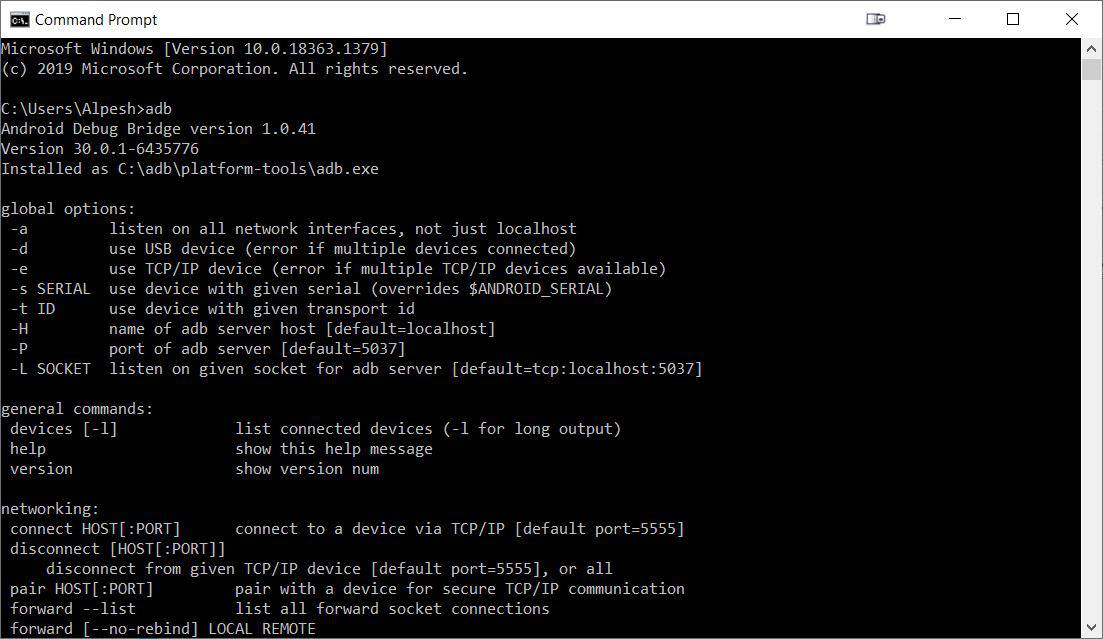
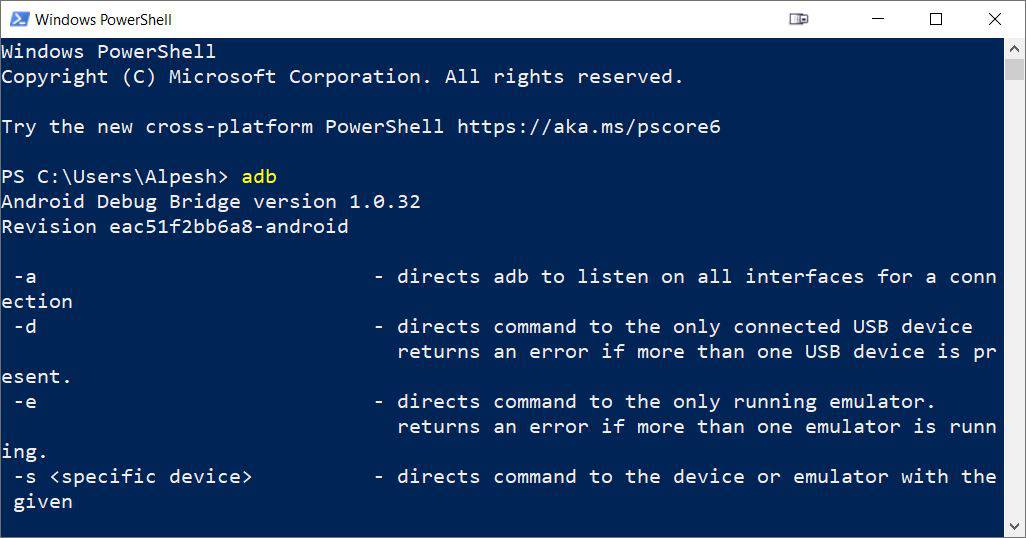
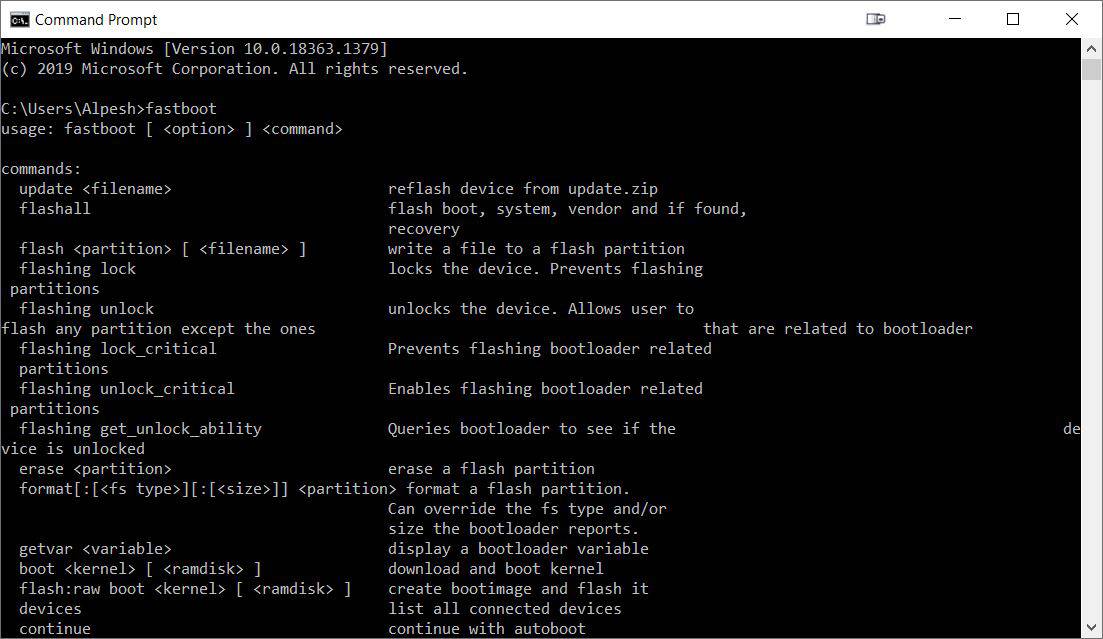
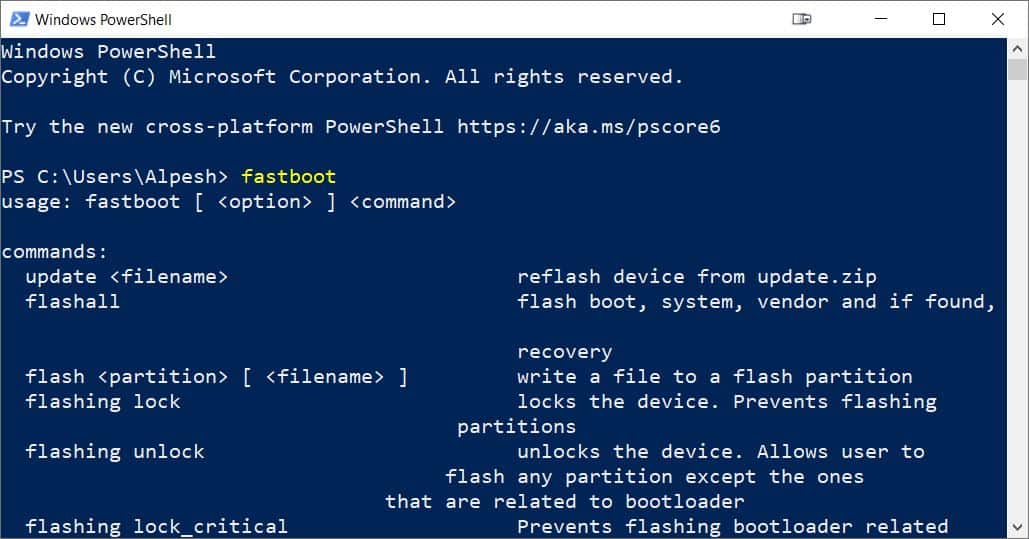



.jpeg)

No comments:
Post a Comment